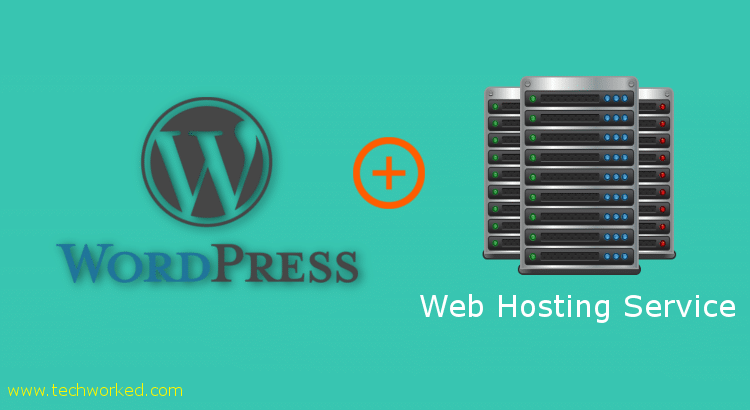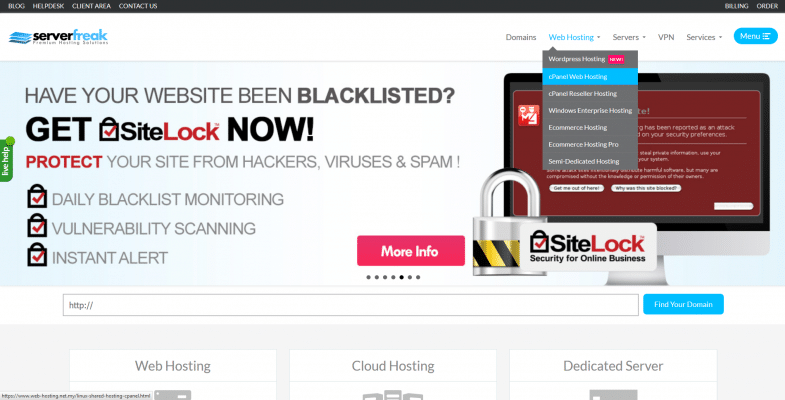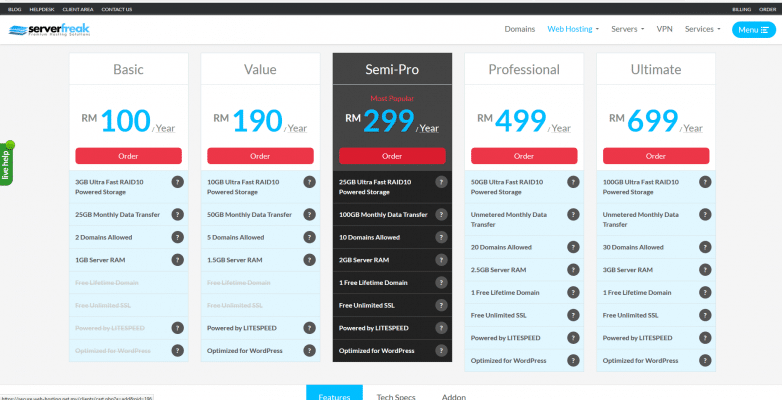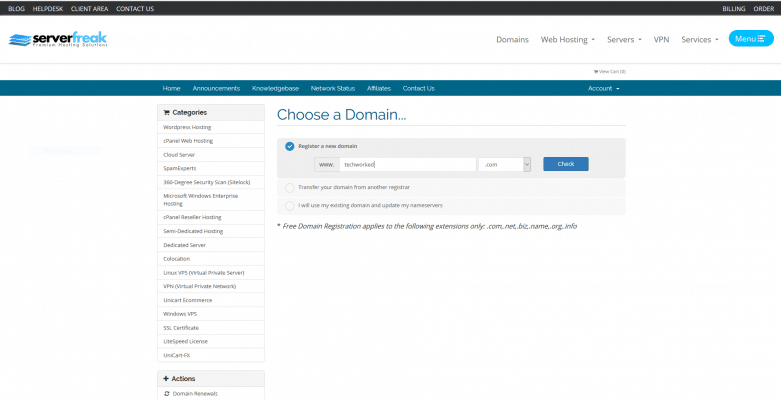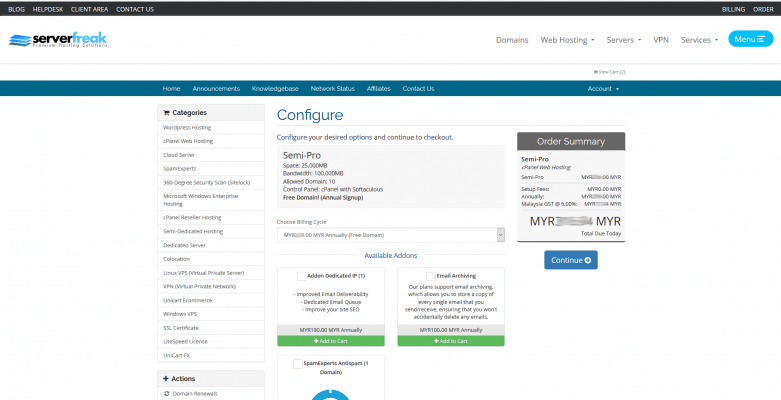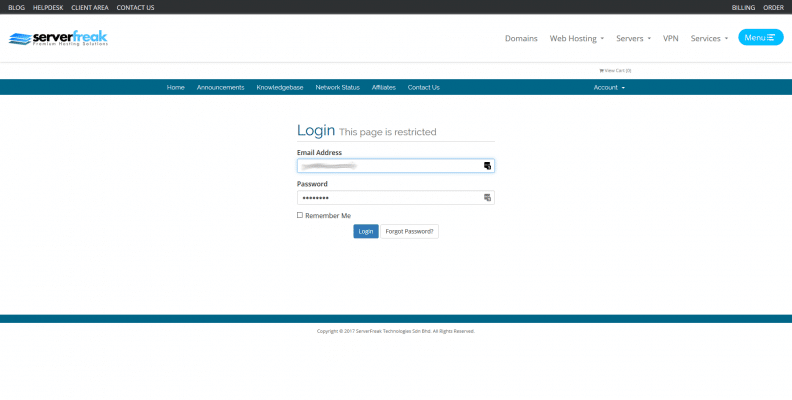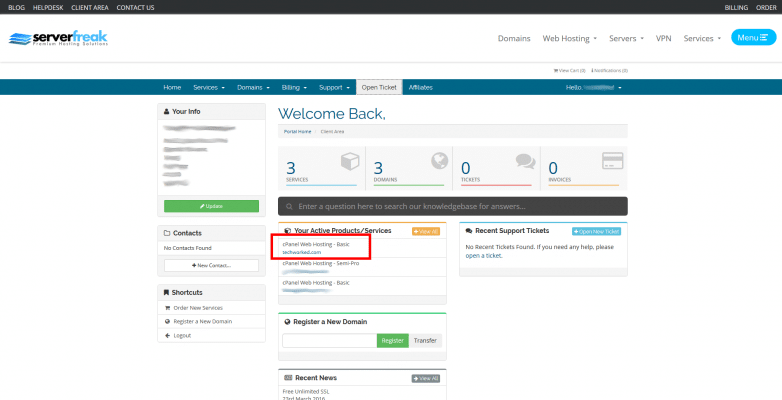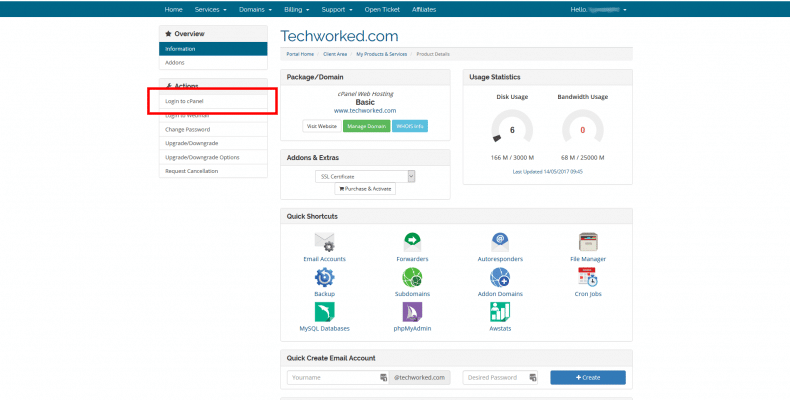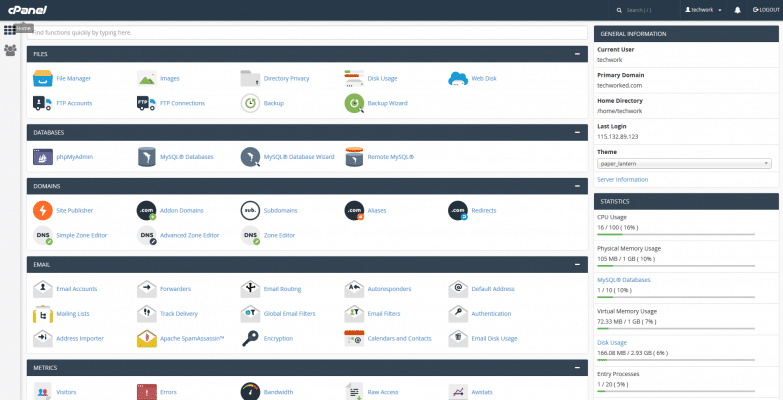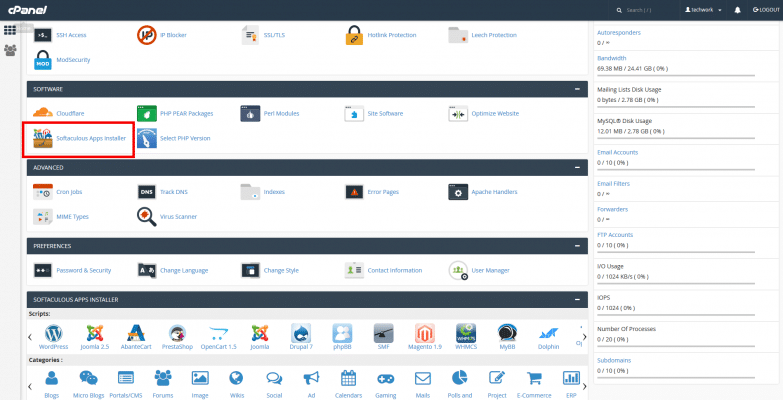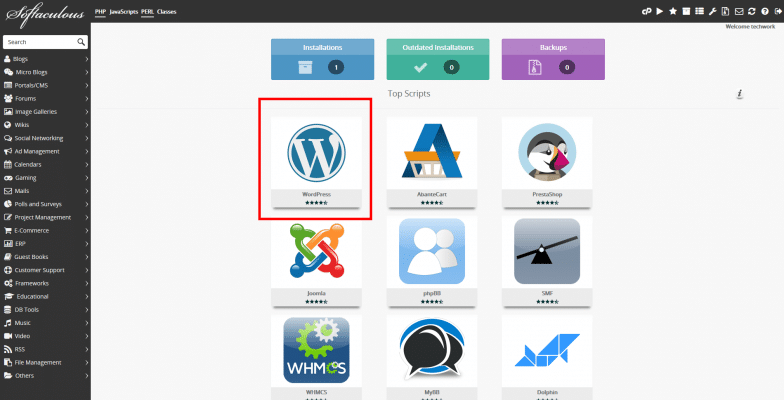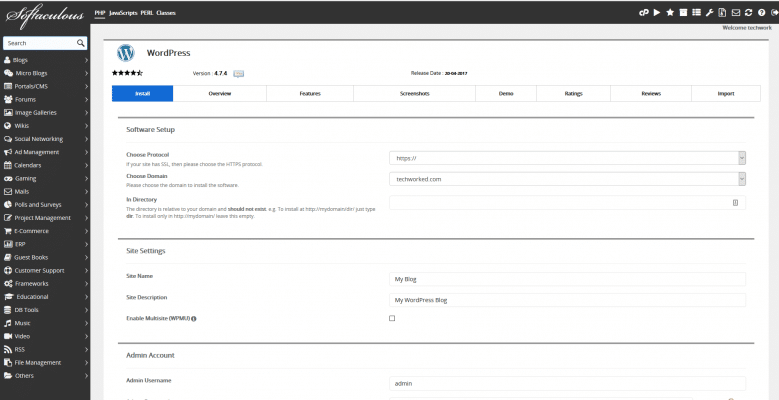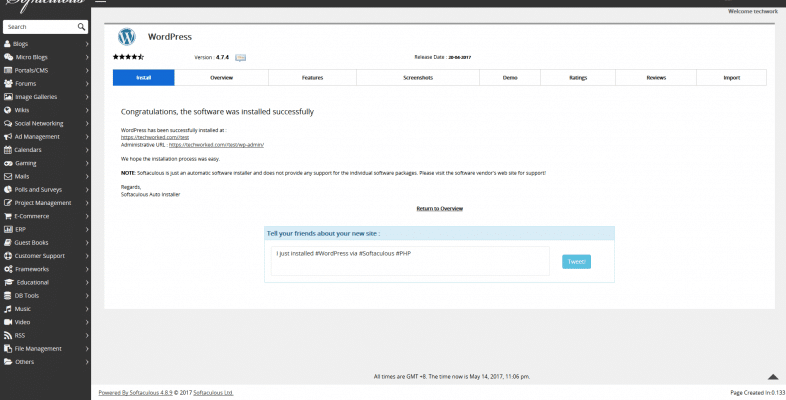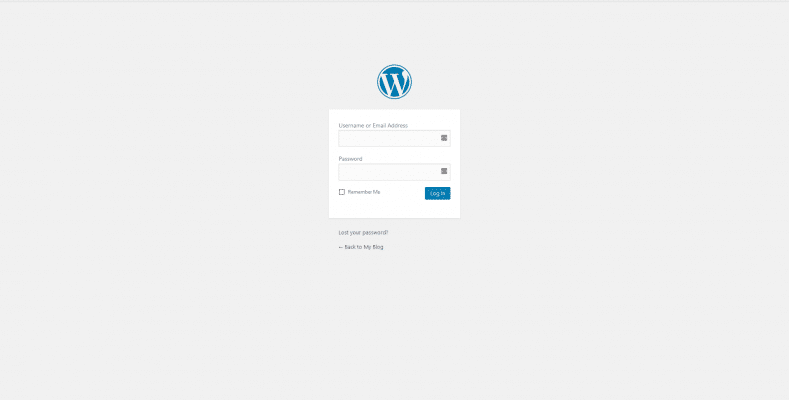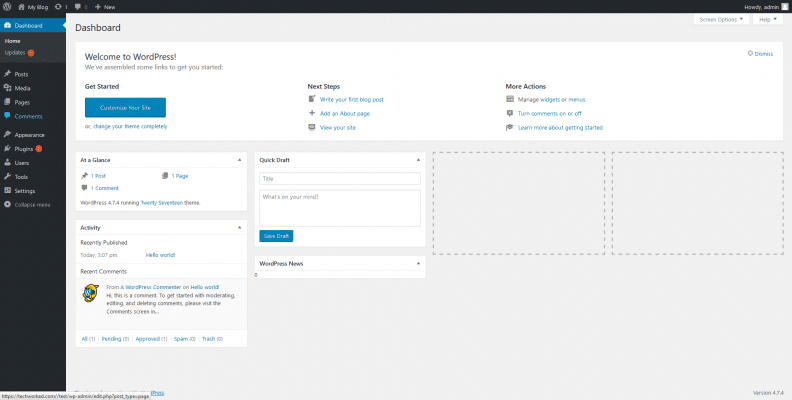Looking to set up WordPress in hosting? Well, TechWorked will cover basics on how to do it.
Many users rely on blog services such as Blogger and WordPress blogging services. But mostly these services offer domain name with their extension name and limited in functionality.
Example : abc123.wordpress.com or abc123.blogspot.com
So how to get rid of this extension? The same blog services do provide paid service but limited in terms of functionality and adding custom codes.
To create custom named websites for a blog, business and E-commerce, we require custom domain with hosting. The domain is a unique name to identify your site and hosting is a storage referring to your unique domain name connected to network.
Required items to be purchased to set up:
- Domain
- Custom domain extensions with .com .cc .com.my or so on.
- It is best to purchase domain at hosting provider itself to integrate seamlessly
- Multiple domain name can be pointed to single website. (Will cover in later tutorials)
- Hosting
- Hosting provide network connected disk space with database support and also some other functionalities
- Can use to host a CMS (content management system) or any other systems to publish the content to public
- Once of the famous CMS is WordPress (self hosted WordPress different from WordPress blog service. It contains more accessible features)
Some of recommended hosting solutions;
- Serverfreak (based in Malaysia , used by Techwork)
- Bluehost (One of the famous hosting)
- Etc
Steps to Setup
- Purchase hosting. (Example uses Serverfreak hosting solution)
- Choose the required package. Every hosting provider packages differ from each other
- Make sure to choose the best solution required. Mostly we will be using shared hosting (cpanel)


- Purchase domain. Domain name must be unique for an extension such as .com .cc and so on. Check the availability here.
- Select a domain name and check for availability. The hosting will request to purchase new domain or use existing.


- Select a domain name and check for availability. The hosting will request to purchase new domain or use existing.
- Wait until Domain and Hosting being activated by provider
- Once activated, visit hosting provider and login to gain access to backend. For Serverfreak can login here.


- Visit cPanel (Control Panel).


- Select apps installer ( In this case is Applicious)

- Select WordPress CMS

- Fill details as below to set main domain website


- Voila. WordPress is ready. You can visit your domain name to check the sample page.

- To access backend of WordPress use www.mydomain.com/wp-admin (use the username and password in step 8).


- Finally you are ready to set up your website design. Contact us if require professional website design services.
Comment or post your questions in the comments section below. We will try to help to solve your issues.